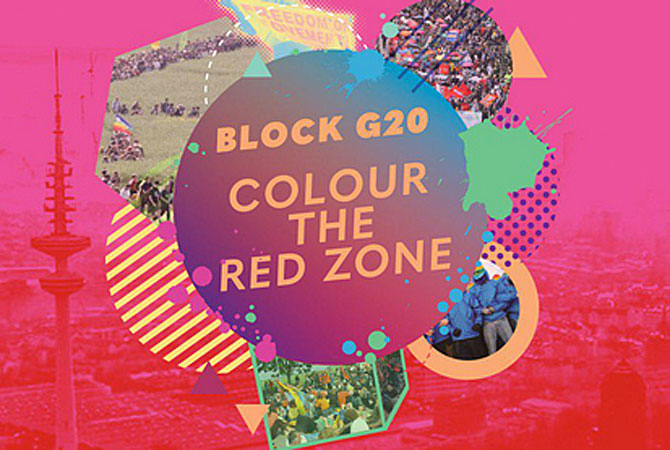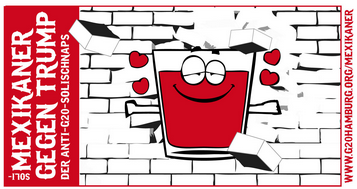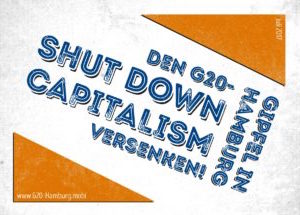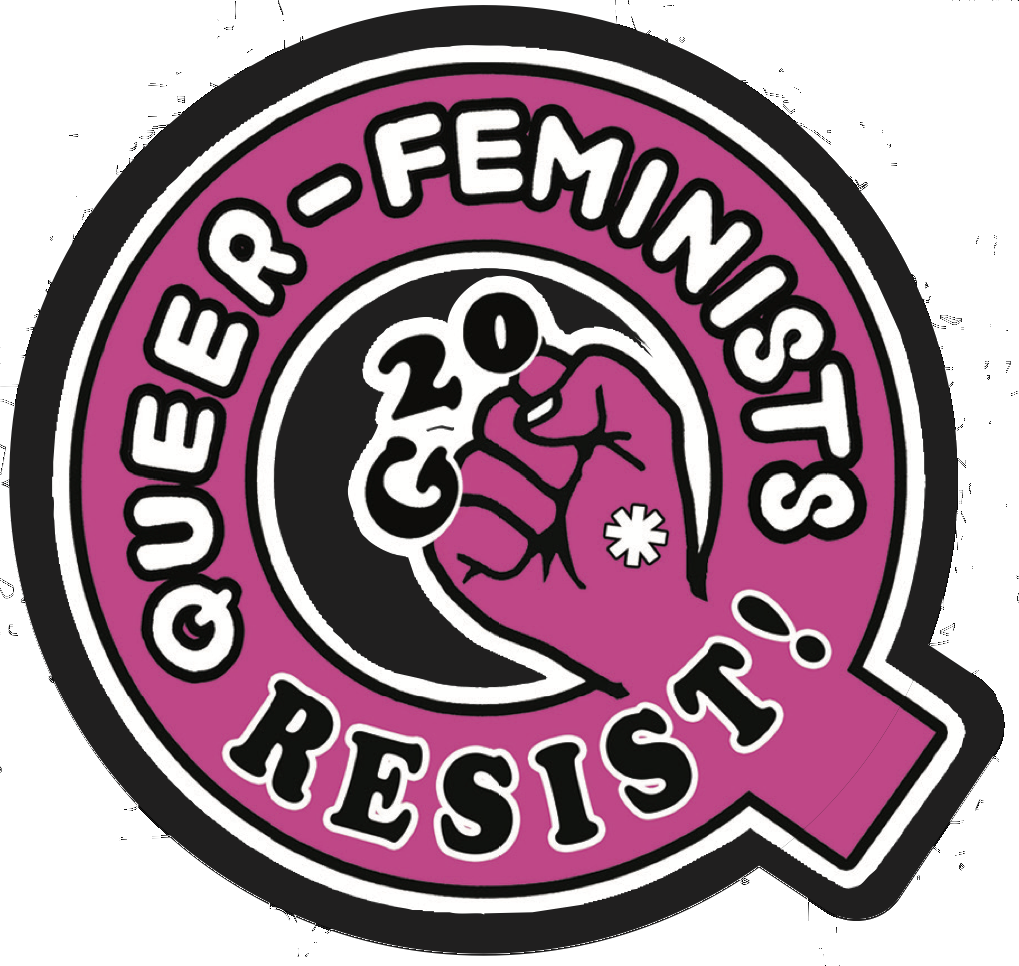Compose tips
Text Formats
Filtered HTML
- Linking Nodes To Other Nodes
You can link nodes to other nodes using the following syntax:
[node:node_id,title="val2"]
Some examples:
[node:123]
[node:123,title="original"]
Currently available parameters:
Allowed parameters for blog nodes: Allowed parameters for forum nodes: Allowed parameters for article nodes: Allowed parameters for clients nodes: Allowed parameters for date nodes: Allowed parameters for erinnerung nodes: Allowed parameters for event nodes: Allowed parameters for gallery nodes: Allowed parameters for location nodes: Allowed parameters for management nodes: Allowed parameters for mt_slideshow_ nodes: Allowed parameters for mt_slideshow_entry nodes: Allowed parameters for new_and_updates nodes: Allowed parameters for page nodes: Allowed parameters for simplenews nodes: Allowed parameters for webform nodes: Site admin: If there are properties of a node that you want to allow your users to modify when referring to them, you can specify those in the filter configuration.
- Web page addresses and e-mail addresses turn into links automatically.
Allowed HTML tags: <a> <em> <strong> <cite> <blockquote> <code> <ul> <ol> <li> <dl> <dt> <dd>
This site allows HTML content. While learning all of HTML may feel intimidating, learning how to use a very small number of the most basic HTML "tags" is very easy. This table provides examples for each tag that is enabled on this site.
For more information see W3C's HTML Specifications or use your favorite search engine to find other sites that explain HTML.
Tag Description You Type You Get Anchors are used to make links to other pages. <a href="http://g20hamburg.org">#NoG20 2017</a>#NoG20 2017 Emphasized <em>Emphasized</em>Emphasized Strong <strong>Strong</strong>Strong Cited <cite>Cited</cite>Cited Block quoted <blockquote>Block quoted</blockquote>Block quoted
Coded text used to show programming source code <code>Coded</code>CodedUnordered list - use the <li> to begin each list item <ul> <li>First item</li> <li>Second item</li> </ul>- First item
- Second item
Ordered list - use the <li> to begin each list item <ol> <li>First item</li> <li>Second item</li> </ol>- First item
- Second item
No help provided for tag li. Definition lists are similar to other HTML lists. <dl> begins the definition list, <dt> begins the definition term and <dd> begins the definition description. <dl> <dt>First term</dt> <dd>First definition</dd> <dt>Second term</dt> <dd>Second definition</dd> </dl>- First term
- First definition
- Second term
- Second definition
No help provided for tag dt. No help provided for tag dd. Most unusual characters can be directly entered without any problems.
If you do encounter problems, try using HTML character entities. A common example looks like & for an ampersand & character. For a full list of entities see HTML's entities page. Some of the available characters include:
Character Description You Type You Get Ampersand && Greater than >> Less than << Quotation mark "" - Lines and paragraphs are automatically recognized. The <br /> line break, <p> paragraph and </p> close paragraph tags are inserted automatically. If paragraphs are not recognized simply add a couple blank lines.
Plain text
- Web page addresses and e-mail addresses turn into links automatically.
- Lines and paragraphs are automatically recognized. The <br /> line break, <p> paragraph and </p> close paragraph tags are inserted automatically. If paragraphs are not recognized simply add a couple blank lines.
- No HTML tags allowed.